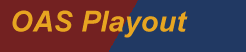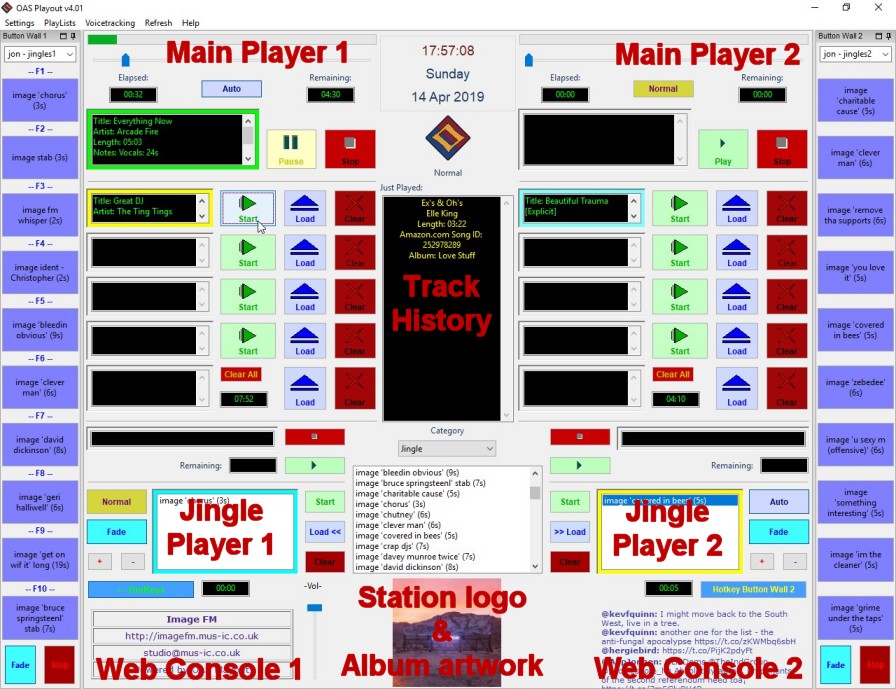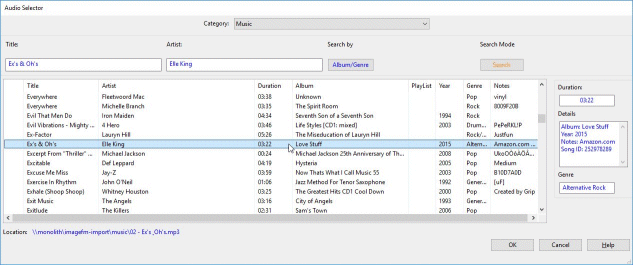| About |
| Broadcasters |
| Free Trial |
| Purchase |
| News |
| Documentation |
| OAS Audio API |
 |
OAS Playout combines a very friendly, easy to use live assist package with powerful automation features. It's intuative user interface makes it a simple and rewarding system to use making it ideal for community and other small scale stations as our testimonials show. It's reliable automation and voicetracking features also make it ideal for those periods of unattended operation. |
OAS Playout
Click Image for full size view
Key features:
- Two separate Player consoles operating independently from each other
- Unicode enabled and locale aware
- Supports popular audio formats including MP3 and Windows Media (WMA)
- Easy to use clearly colour coded displays and controls
- Support for multiple sound cards (one per Player)
- Each console provides a seperate Main Player, Jingle Player, Button Wall and customisable Web Content
- Main players used primarily for music playback but can also play Jingles/Ads etc.
- Fast, easily seachable music database
- Jingle players provide loading of adverts, jingles etc. from a central selector
- Configurable button wall provides instantaneous playback of jingles, station idents etc.
- Jingle player & button wall provide an 'auto fade' capability to drop the volume level of the main player during playback
- Automatic track sequencing with overlap/fade capability
- Playlist support - either as a running order or for automation (unattended playback) purposes
- Automatic executed of pre-prepared playlists at specified date & time
- Voicetracking, including scheduled playback at specified date & time
- Scrolling track history list - shows last few tracks played
- In built volume controls
Note: Image shown depicted on Windows 10 running a 1280x1024 display mode. Appearance may differ depending on version of Windows and display settings. Not all features are available on reduced screen sizes (a minimum of 1280x768 is required for basic functionality) and on the Express and Freeware versions. See the feature list for a full breakdown.
A closer view.....
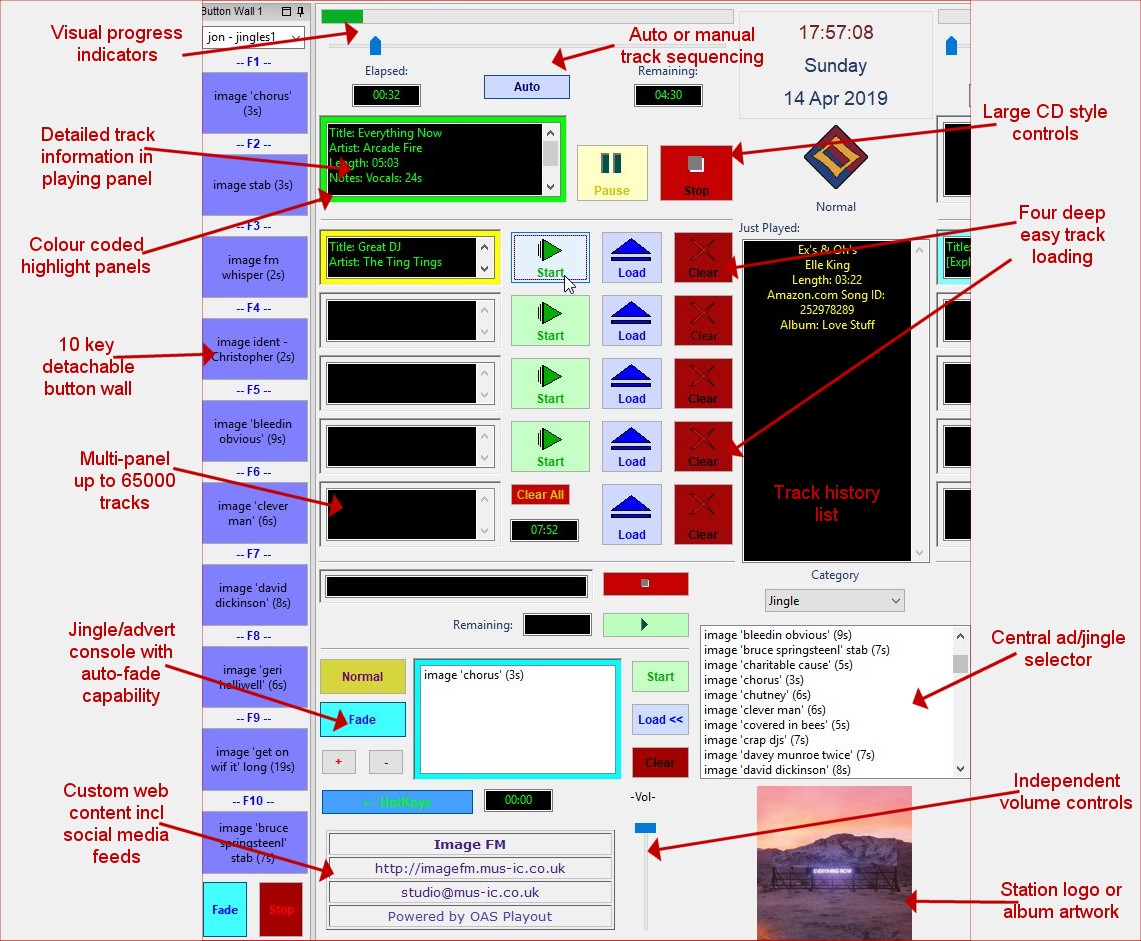
The Players.....
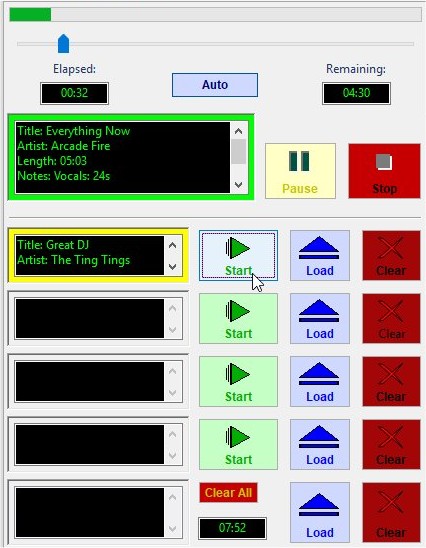 |
The Main Players allow up to four audio items (tracks) to be loaded into each of the play panels (these are the boxes with the buttons labeled Start, Load and Clear next to them). Information about the item (title, artist etc.) is then displayed in the play panel. Any of the loaded panels can be played – the information is then displayed in the topmost play panel (with the Play and Stop buttons next to it). Information about the playing track is displayed in this section of the console – time remaining and position. A track can be stopped/paused and cued (via the slider). There is also an additional play multi-panel into which any number of tracks may be loaded in queue. The panel displays the tracks in the form of a list with only basic information displayed for each track. As tracks are played out from one of the 4 main panels, the topmost item in the multi-panel is moved up into the next main panel ready for playback. If a track is started whilst another is currently playing, it is gradually faded out. Tracks from the panels can also be automatically played one after the other by toggling the Normal button to Auto. In this mode, as one track begins to fade out the next is automatically started such that they overlap each other. The overlap Cue End point is calculated automatically but may be changed by the Playout Manager software. The system also supports Cue Start points which allow any leading silence at the beginning of a track to be skipped ensuring instant playback when the Start button is pressed.
|
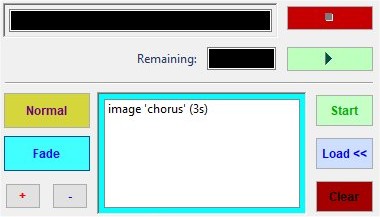 |
The Jingle Players can have any number of items loaded into them from the Jingle Selector - the central panel from which all jingles & ancillary audio are selectable. These are displayed in a scrollable list inside each player. Like the main player, individual items in the list can be played or the list can be played out automatically one item after the other. The Jingle Players also provide an Auto-Fade facility which will drop the volume of the main player when an item is played from the Jingle Player then gradually restore it afterwards. |
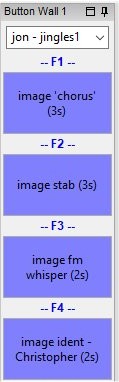 |
Playout's Button Walls provide instant playback of jingles or other audio from a single keypress (via the 'F'unction keys) or mouse click. This button wall allows up to 10 buttons to be assigned jingles & other audio normally available in the Jingle Players. Any number of preset configurations may be created by the system and selected into the wall at a given time. Like the jingle consoles, the wall also incorporates an auto-fade capability to drop the volume of the main players during playback. Each button wall may be detached from the main application and relocated/resized if desired with the added benefit of then offering increased real estate for the main window.
|
Accessibility......
|
The Main Players access the music via the Load buttons which provide a searchable dialog of all music which is available within the system. In addition, the Category drop down allows access to all the audio available within the system including the jingles/advert categories and predefined playlists. The dialog includes a straightfoward search engine which allows audio to be searched via Title, Artist or Album automatically bringing up the closest match as the user enters their search criteria. It also includes an enhanced search engine which substring searches within the audio database. |
|
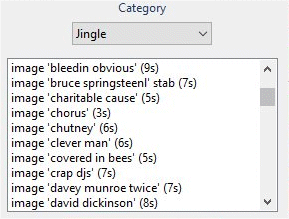 |
The Jingle Player's interaction with the audio database is performed through the central Jingle Selector which is always visible on the main screen. The selector can be loaded with a preset list of audio clips - ads, jingles etc. which may then be loaded into any Jingle Console via the appropriate load button or into any player through the use of standard "drag and drop" capability. The continuous presence of this selector on the display allows for fast and easy loading of jingle or advert sequences. |
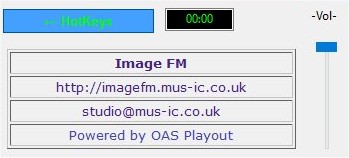 |
Located underneath each of the Jingle Players are the Web Consoles which allow customisable web content (defined within Playout Manager) to be displayed. Multiple pages may be defined (which are alternated on a timed basis) varying from simple static text, through to pictures, graphics and even social media feeds (eg. Twitter timelines). Each of the console's master volume controls are also accessible here. |
|
|
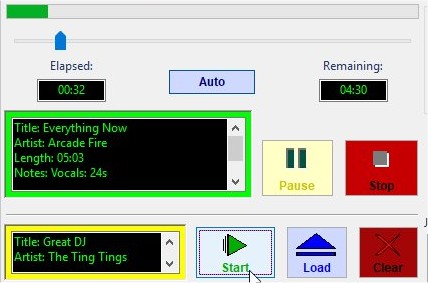 |
Playout's primary mode of automation requires one or more playlists to be defined beforehand. These define a specific list of tracks (including adverts and jingles if required) to be played out. Once this mode is entered, the system proceeds to play the list out in order, optionally restarting again once the list is completed - in this it is more suited for extended periods of unattended operation eg. overnight. Playlists may also be scheduled for execution at a specific date and time, when this time is reached Playout will then automatically begin playback of the playlist. |
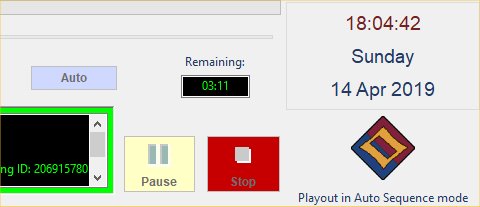 |
|
This mode of operation also provides several layers of failsafe
capability to deal with possible system crash including backup playlists
and the ability to automatically switch to a backup set of music
files in case of fatal system failure. |
Voicetracking (Full Version only)
Voicetracking allows entire programmes to be pre-prepared by simply selecting the music you wish to include then recording and placing your links (or segues) at appropriate intervals between (or over) the tracks. Then at the designated date and time the programme is to be aired, Playout automatically executes it, including the option of switching into automation mode on completion once the programme is complete - ideal for overnight unattended operation. More on the voicetrack interface is on the next page - OAS Playout Manager.
Logging (Full version)
Playout provides the ability to maintain two audio logs:
- The Music Log contains a complete record of all music (including dates and times) which has been played by the system both during manual and automation modes of operation. This can be used in a number of ways including PRS, PPL licensing, analysing the most popular tracks and even as a source for generating playlists eg. "the most played tracks this week".
- The Advert Log contains a complete record of all adverts which have been aired. This can be useful in ensuring the station meets it's commitments to advertisers.
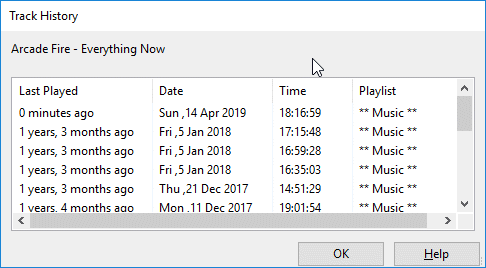
This view gives a breakdown of the dates/times the track was played which can be useful for preventing a track re-occuring too often.